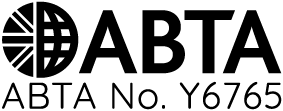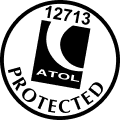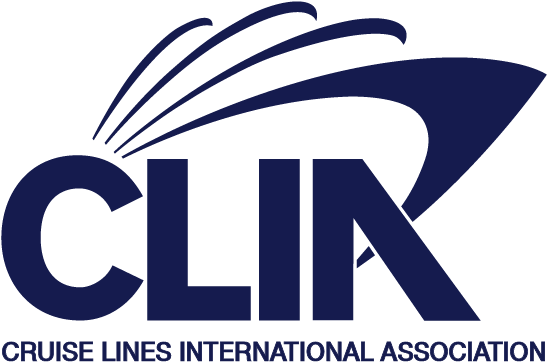Email Safe
Whilst Ambassador Cruise Line will only send you emails with your express permission, sometimes our communications about exciting offers and promotions might not reach your inbox as intended.
Many email providers (such as Gmail, Outlook, AOL and Hotmail) have recently updated their filtering systems, which could affect whether you receive our messages or see all the lovely images we include.
To ensure you don't miss out on any Ambassador updates:
Please check your 'Junk' or 'Spam' folder for any Ambassador Cruise Line emails
If you find one of our messages there, simply mark it as 'not spam' which often resolves the issue
For the best results, we recommend adding our email address, noreply@ambassadoremail.com, to your 'Safe Senders' list or Address Book
We've provided guidance below on how to add us to your safe senders for the most common email services.
Should you continue to experience difficulties receiving our emails after following these steps, your email provider's customer service team should be able to provide further assistance.
We look forward to sharing our latest cruise adventures with you!
Apple Mail (desktop)
Open the email.
Click the sender email address and choose ‘Add to Contacts’ or ‘Add to Address Book’.
If you need any more help, visit the Apple support page.
Mail (Apple iOS mobile devices)
Open the email.
Tap the ‘From’ email address and choose ‘Create New Contact’ to add to your Address Book.
If you need any more help, visit the Apple support page.
Microsoft Outlook
Open the Ambassador email.
On the toolbar, click on 'Actions'.
From the dropdown menu, select 'Junk E-mail'.
Select 'Add sender to safe senders list'.
A dialogue box will appear with the words 'The sender of the selected message has been added to your safe senders list'.
Click the 'OK' button to confirm.
The sender will be automatically entered into your Outlook contacts list.
AOL mail
Open the email.
Click on the 'Add Address' icon.
Within the 'Add Contact' dialogue box, the email address is automatically added in the name and email fields
Check that the information is correct.
Click the ‘Save’ button – your email message will be automatically entered into your AOL address book.
If you need any further help, use AOL Support.
Gmail (Google mail)
Open the email.
Click on the downward arrow next to the 'reply' button (to the right of the email date).
Click on 'Add sender to Contacts list'.
The email sender will be automatically entered into your Gmail contacts list.
If you need any more help, visit the Gmail support page.
Windows Live Hotmail
Open the email.
The first time you get an email from a new sender, you will see this message: 'You may not know this sender. Mark as safe | Mark as unsafe'. Click 'Mark as Safe'.
You will then see: 'You've just added this sender to your safe senders list. Add contact'. Click 'Add contact'.
If you need any more help, click on 'Options' (top-right of the inbox) – this will take you to useful information about using Hotmail.
Yahoo! mail
Open the email.
Click on 'Add to the Address Book', to the right of the email address.
Once you're happy with contact details, click on the 'Add to the Address Book' button.
Use the 'help' link (top-right of the page) for more assistance.
Android devices default email clients (Samsung, Google Nexus, etc).
Open the email.
Tap the picture of the sender, next to the sender name ‘Ambassador Cruise Line’.
Click ‘Create Contact’.
Once you're happy with contact details, click on the ‘Save’ button.
Use the 'help' link for more assistance
Antispam
Norton Antispam and McAfee Spamkiller
If you have either Norton Antispam or McAfee on your computer, you can use the steps below to add email addresses to your allowed lists:
McAfee Spamkiller
Click 'Friends' from the sidebar.
Click 'Add'.
Type: noreply@ambassadoremail.com.
Click 'OK'.
Norton Antispam
Start up Norton AntiSpam.
Click the 'Status & Settings' tab.
Click 'AntiSpam'.
Click 'Configure'.
Click the 'Allowed List' tab.
Click the 'Add' button.
In the 'Email Address' box, enter: noreply@ambassadoremail.com.
Click 'OK'.